Lab# 3: Run chatbot template
Azure Machine Learning studio promptflot provide a gallery of flows templates to build on. We will start by using a basic chat template that interacts with prompts powered by an OpenAI model.
- In Visual Studio code editor, expand the my-chatbot folder. Then open on the flow.dag.yaml file.
- Scroll to the top of the file and click on the Visual editor option to open the logical flow graph.
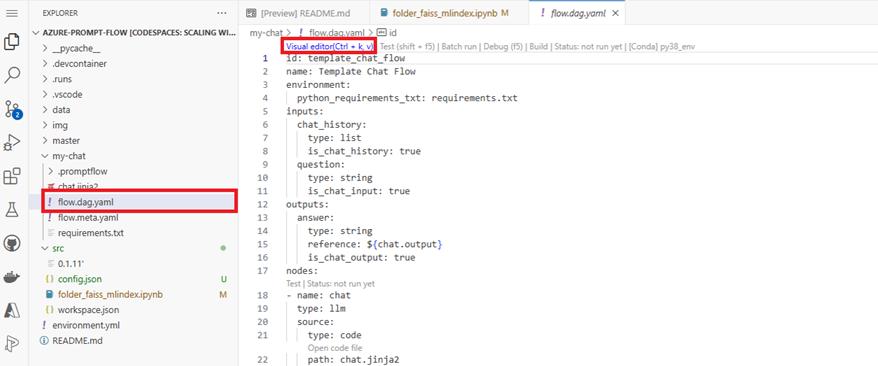
Input Node
On flow page, promptflow generates the Input fields need for the chat input node. The inputs needed for the chat node are chat_history and question.
Add Azure OpenAI connection for the Chat
- Under the chat section on the right-side of the file, click on the Add connection button.
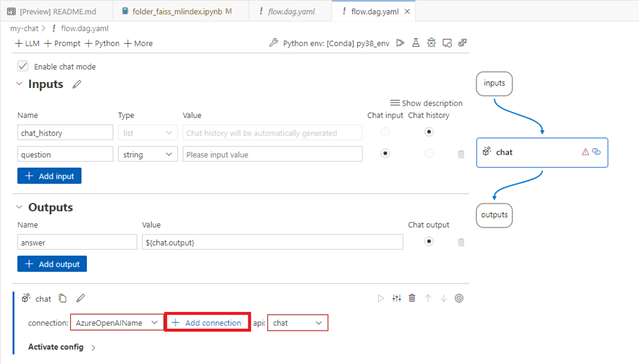
- Select the AzureOpenAI option on top of the page.
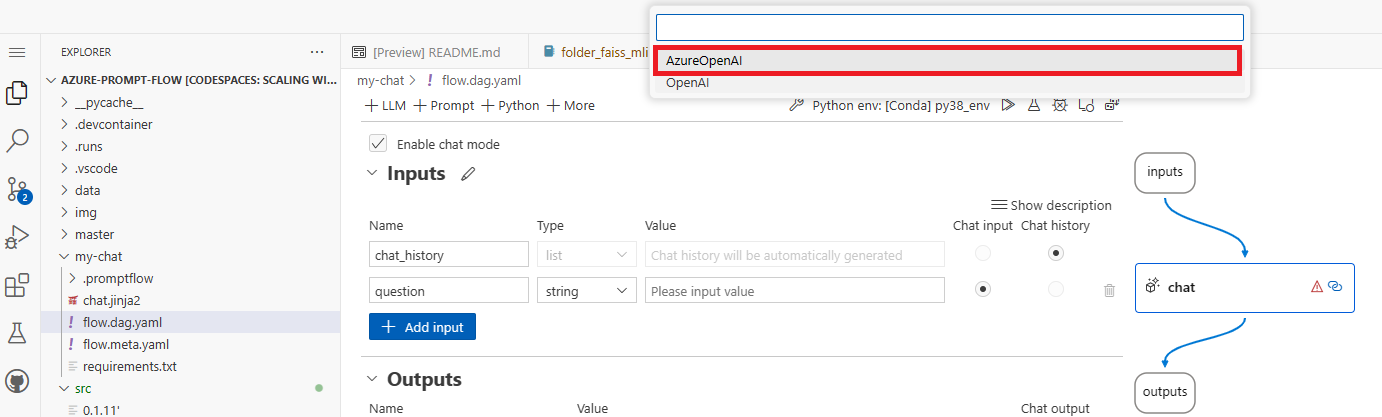
- Enter a name for the connection
- For the api_base, enter your Azure OpenAI API endpoint url you copied earlier.
- Save the file.
- Click on Create connection
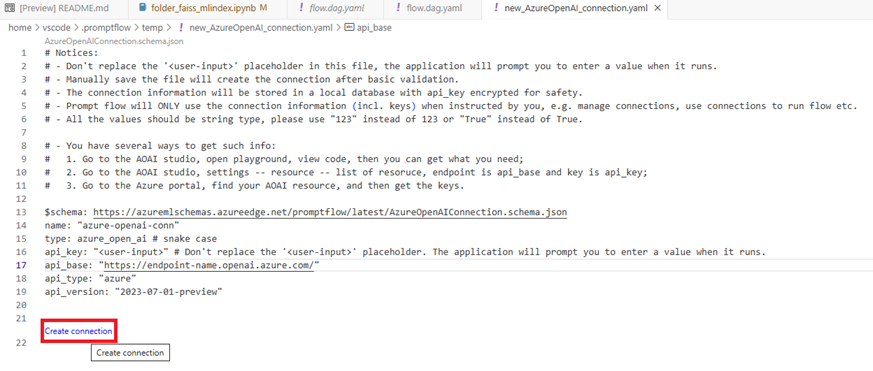
- Copy and paste the azure openai key you copied earlier in the api_key command prompt.
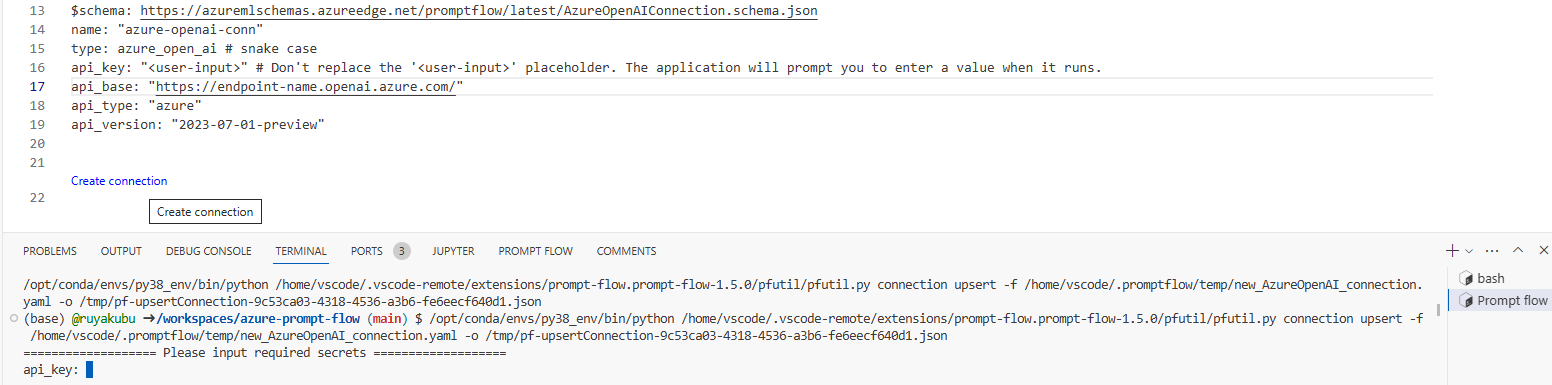
- The api_key will be stored in the secrets section of the flow file. This will enable you to use the api_key in other nodes in the flow.
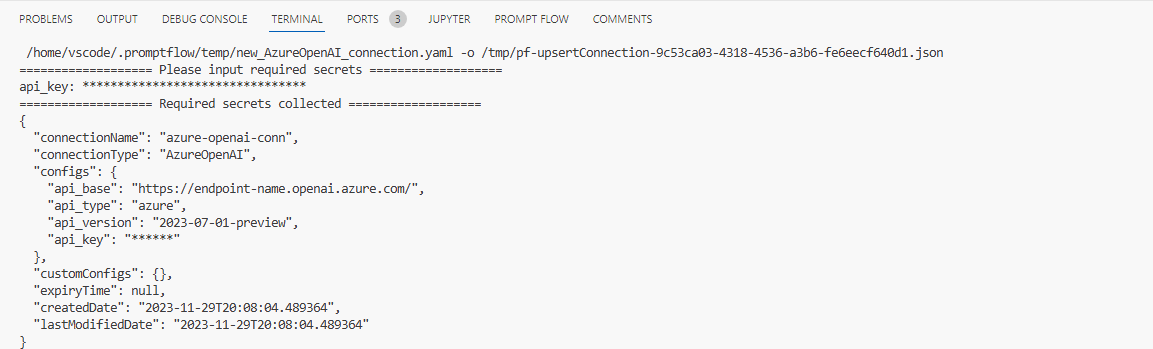
Open the flow.dag.yaml file. In the chat section, select connection name you just created in the connection drop-down menu.
For the deployment_name, enter the deployment name for the gpt-35-turbo model you copied earlier.
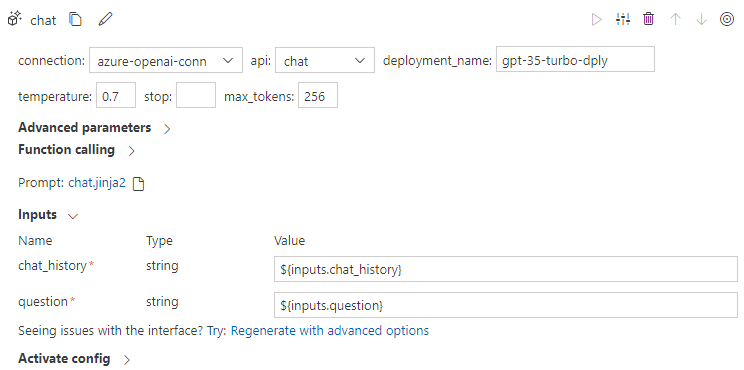
Output Node
If you scroll back to the Output section, you’ll see that the answer is linked to the Chat nodes output.
Run the Chat
- To test the Chat flow, click on the Run icon
- On top of the page, select Run it with interactive mode (text-only) option.
- Enter the input below for the User prompt and click enter.
what's a tooth cavity?
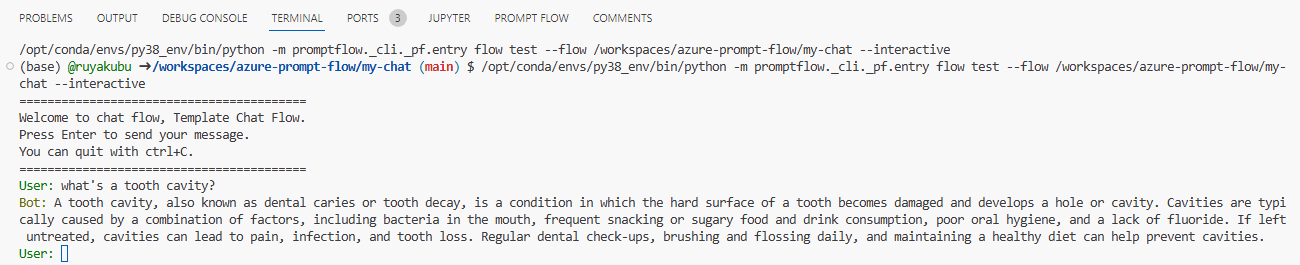
- Finally, enter the input below for the User prompt and click enter.
What is the address of your dental clinic?
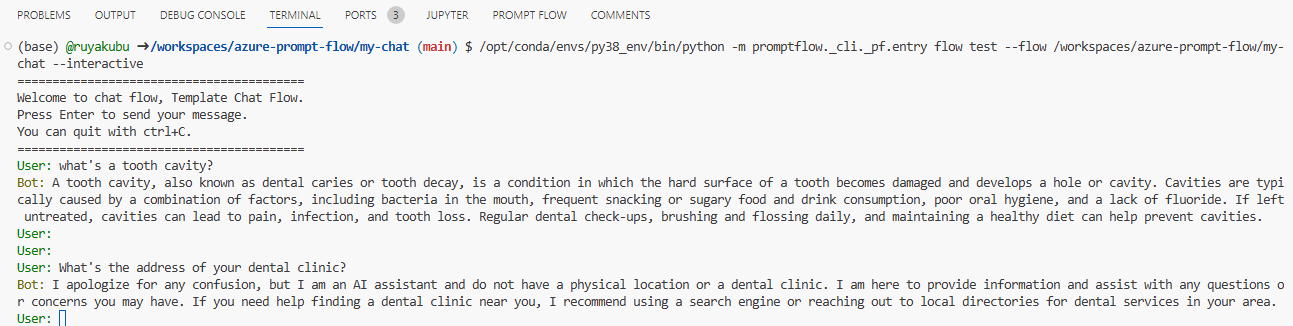
As you can see the Chat is not able to answer specific questions about a business or dental clinic. This makes some of the answers not reliable or available. In the next exercise, you learn how to bring your custom data into the chat to provide response that are relevant to your data.