Exercise# 1: Build Workshop Environment
To get started, you can use a pre-built development environment. Click the button below to open the repo in GitHub Codespaces, and then continue the readme!
This will launch a Codespaces environment with all the dependencies installed. Once the environment is ready, you can run the following commands to create the Azure resources and run the sample code.
Note: You can also access the codespaces by clicking on the green Code button in the top right of the repo. Then selecting the "Codespaces" tab and clicking on the Create codespace on main button to launch the Codespaces environement.
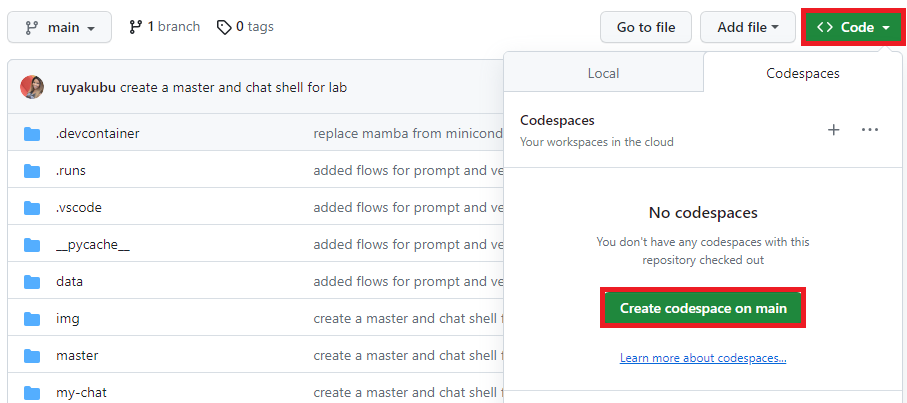
This will launch a Codespaces environment with all the dependencies installed. Once the environment is ready. This will take ~ 10 minutes.
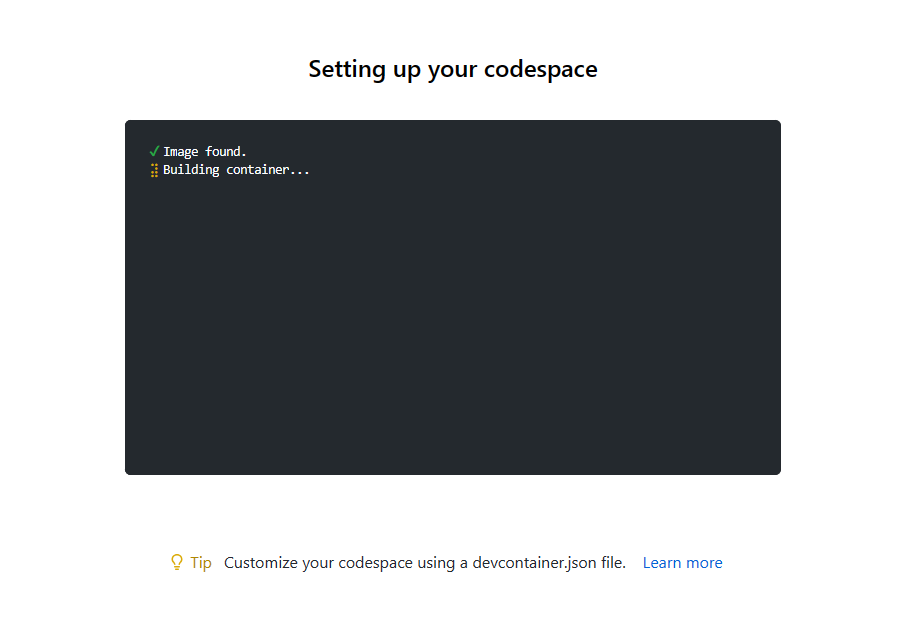
When the environment is ready, a Visual Studio Code editor will open.
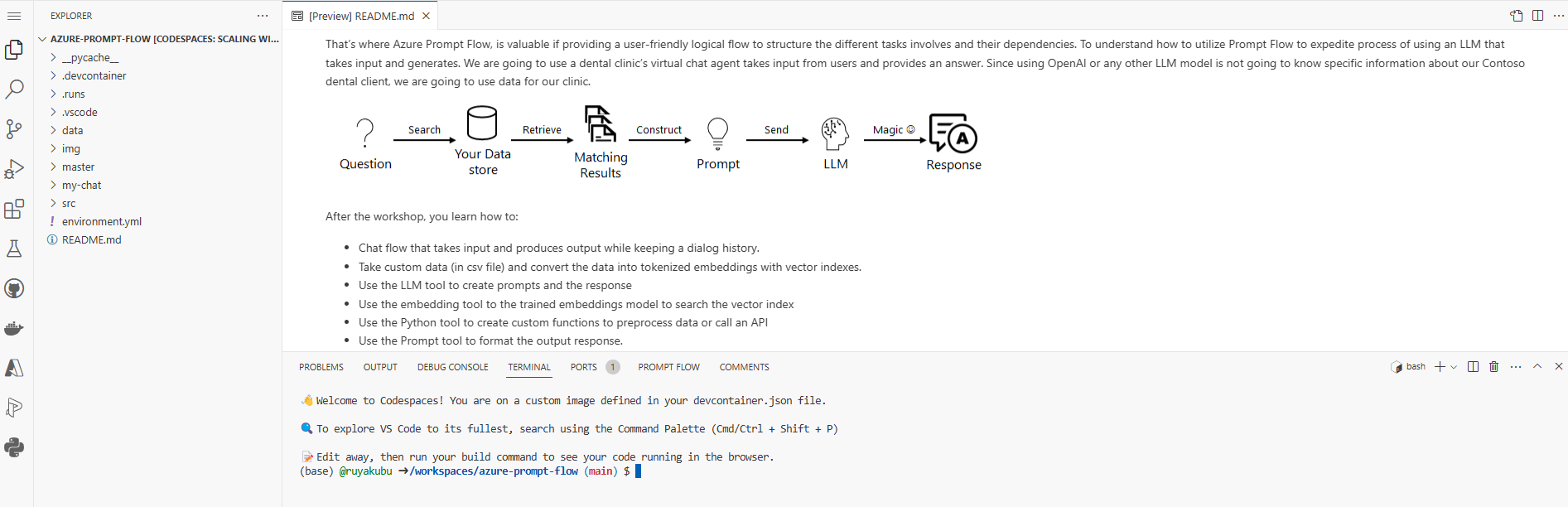
First, set the python environment to Python 3.8
conda activate py38_env
At the commmand prompt, authenticate to Azure by running the following command:
az login --use-device-code
Enter the code provided in the browser to authenticate to Azure. Once authenticated, you need to set your Azure subscription.
az account set --subscription <your-subscription-id>
Now, we are ready to run the setup create the Azure resources, run the following command:
bash setup.sh
The setup creates the following Azure resources:
- Create Azure OpenAI
- Add deployment OpenAI models
- Create Azure ML workspace
- Create Azure ML compute
- Create Azure ML custom environment
- Launch AzureML studio